When your Base Filtering Engine (BFE) service fails to start, it can disrupt critical system processes and network security. This comprehensive guide explores the intricate reasons behind BFE startup failures, providing systematic diagnostic approaches to restore your system’s functionality. From identifying specific error codes to implementing targeted repair strategies, you’ll gain expert insights into resolving complex service initialization challenges.
What Causes Base Filtering Engine Startup Failures?
Common Error Codes and Their Meanings
| Error Code | Description | Potential Cause |
|---|---|---|
| 15100 | Resource Loader Failure | Missing MUI Files |
| 5 | Access Denied | Incorrect Permissions |
| 1068 | Dependency Service Failure | Dependent Services Not Running |
Why Does Base Filtering Engine Stop?
Base Filtering Engine startup failures typically stem from multiple interconnected factors:
- System File Corruption
- Damaged Windows system files
- Incomplete Windows updates
-
Registry inconsistencies
-
Permission Restrictions
- Incorrect user access rights
- Misconfigured service permissions
-
Security software interference
-
Dependency Service Issues
- IKEEXT service malfunction
- Network-related service disruptions
- Firewall configuration problems
Step-by-Step Diagnostic Procedure
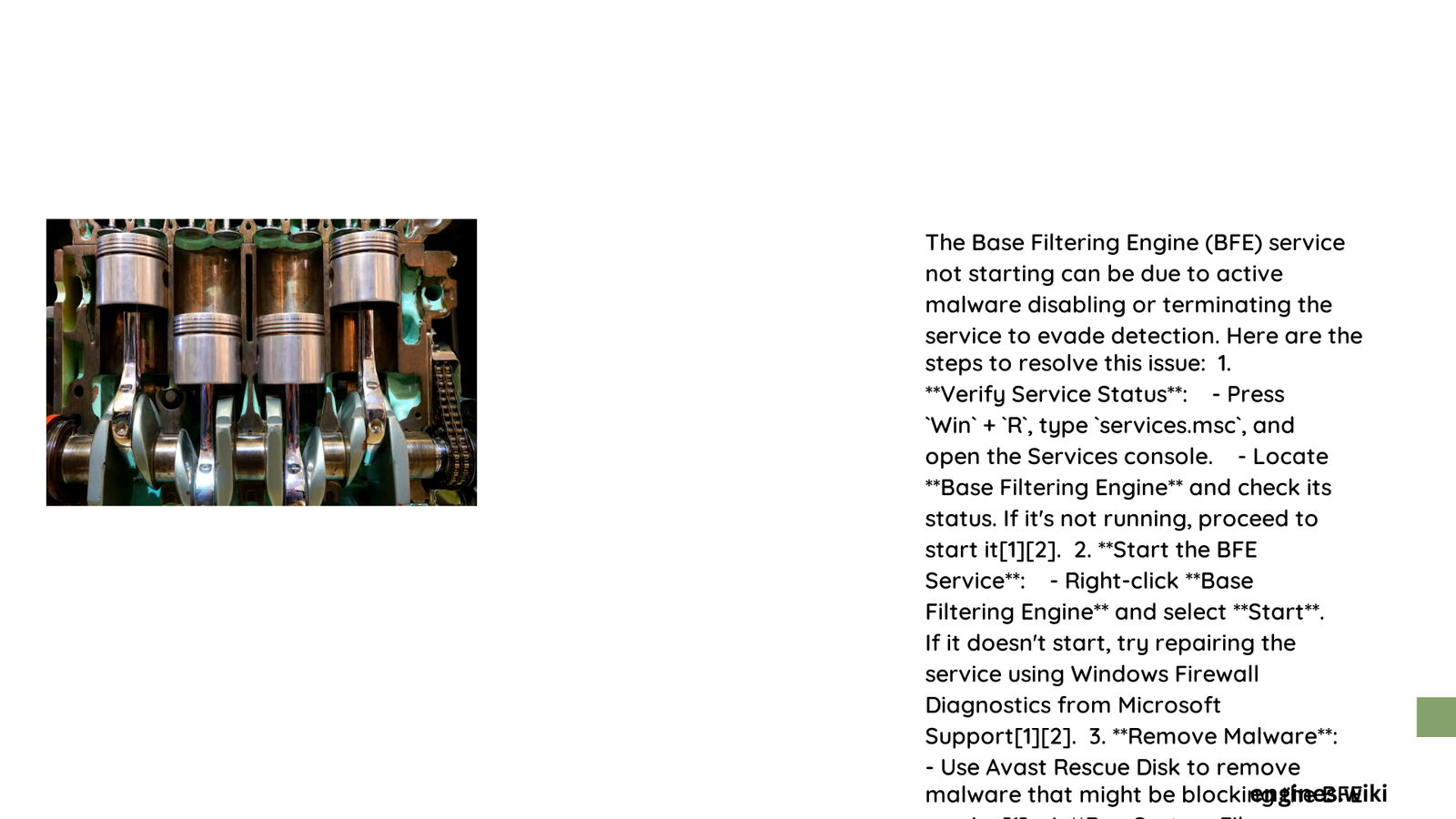
How to Verify Base Filtering Engine Status?
- Open Services Management Console
- Press
Win + R - Type
services.msc - Locate “Base Filtering Engine”
-
Check current service status
-
Attempt Manual Service Restart
- Right-click on BFE service
- Select “Start”
- Observe error messages
What Diagnostic Tools Can Help?
- Windows System File Checker
- Event Viewer
- Registry Editor
- Windows PowerShell
- Malware scanning tools
Advanced Troubleshooting Techniques
Can Registry Modifications Resolve the Issue?
- Open Registry Editor
- Navigate to
HKEY_LOCAL_MACHINE\SYSTEM\CurrentControlSet\services\BFE - Check permission settings
- Verify startup type is set to “Automatic”
- Ensure no unauthorized modifications exist
How to Perform System File Repair?
# Run Command Prompt as Administrator
sfc /scannow
DISM /Online /Cleanup-Image /RestoreHealth
Prevention and Maintenance Strategies
Best Practices to Prevent Future Failures
- Keep Windows updated
- Use reputable antivirus software
- Regularly perform system maintenance
- Monitor system logs
- Maintain clean registry
Potential Risks if Unresolved
- Compromised network security
- Firewall functionality disruption
- Potential malware vulnerability
- Reduced system performance
When to Seek Professional Help?
Consider professional technical support if:
– Multiple diagnostic attempts fail
– Complex error messages persist
– System shows signs of extensive damage
Recommended System Recovery Options
- System Restore
- Windows Repair Installation
- Clean Windows Reinstallation
Technical Insights
The Base Filtering Engine is a critical Windows service responsible for managing network traffic filtering. Its proper functioning ensures robust firewall protection and secure network communications.
Final Recommendations
- Methodically follow diagnostic steps
- Document each troubleshooting attempt
- Maintain regular system backups
- Stay informed about Windows updates
Reference:
– Microsoft Support Documentation
– Windows Firewall Technical Guide
– System Service Management
